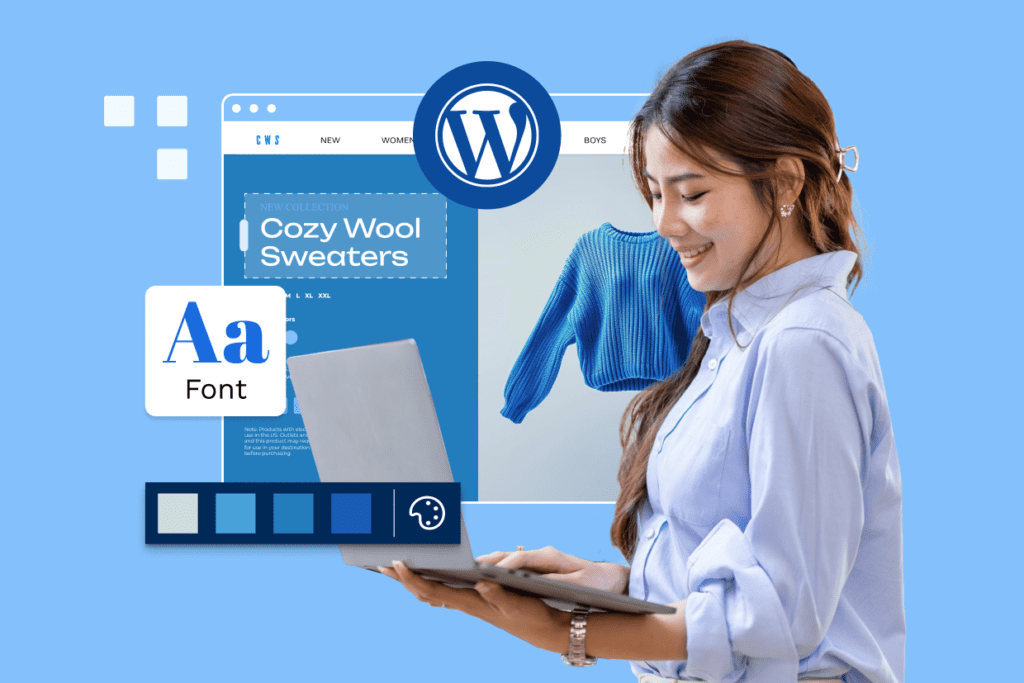Creating a website may sound intimidating, but with WordPress, it’s easier than ever. Whether you want to launch a blog, personal brand, portfolio, or even an online store—WordPress gives you all the tools to bring your vision to life.
In this step-by-step guide, you’ll learn exactly how to create your own website using WordPress.com, even if you’ve never built a site before.
🧱 Step 1: Choose Between WordPress.com and WordPress.org
- WordPress.com: Hosted for you. Easier setup. Ideal for beginners.
- WordPress.org: Self-hosted. Full control. Requires buying hosting.
➡️ For beginners, WordPress.com is the best place to start.
🌐 Step 2: Sign Up on WordPress.com
Go to WordPress.com and click “Start your website”.
- Create an account using email, Google, or Apple
- Choose a name for your website
- Select your website type (blog, business, portfolio, etc.)
🔍 Step 3: Pick a Domain Name
You can:
- Use a free subdomain like
yoursite.wordpress.com - Or register a custom domain like
yourname.com(premium plans only)
📌 Tip: Choose a domain that’s short, memorable, and relevant to your content.
🎨 Step 4: Choose a Theme
WordPress offers hundreds of free and paid themes that decide your site’s look and feel.
- Preview themes before choosing
- Pick one that fits your goal (blog, store, portfolio)
- Don’t worry—you can always change it later!
🧩 Step 5: Customize Your Site
Use the block editor to add and arrange content visually.
Customize:
- Site title & tagline
- Menus & navigation
- Fonts, colors, layout
- Logo & favicon
You can also add pages like:
- Home
- About
- Contact
- Blog
✍️ Step 6: Add Content
Start creating blog posts or adding content pages. Use blocks to add:
- Text
- Images
- Videos
- Buttons
- Galleries
🧠 Pro Tip: Write content that solves problems or shares value to attract visitors.
🔧 Step 7: Configure Site Settings
Inside your dashboard:
- Set a static homepage or show your latest posts
- Adjust privacy settings (make it public or private)
- Connect social media accounts
- Enable comments or disable them
📈 Step 8: Launch and Grow
Once your site looks good:
- Hit Publish
- Share your site link on social platforms
- Start blogging or selling
🔗 Upgrade plans if you want to:
- Use a custom domain
- Remove ads
- Access advanced SEO & monetization tools